| |
Our Billing Cycle
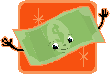
The TelecomMentor billing cycle involves the following steps:
- Posting a project
- Bidding on a project
- Making escrow and non-escrow payments for a project
- Releasing funds
- Evaluating the project
- Withdrawing funds
TelecomMentor Offers:
- Free Registration to Service Buyers who post projects.
- Free Registration to Service Providers who bid on projects.
- TelecomMentor requires only a 5% project fee for every project, including escrow or non-escrow payments.
Paying the Service Provider
The Service Buyer pays the Service Provider by following these steps:
- The Service Buyer deposits money in the TelecomMentor online account.
- The Service Buyer pays the Service Provider for the project with or without escrow payment.
|
|
| |
|
|
|
| |
|
|
|
|
...Service Buyer
|
|
|
|
|
|
...Service Provider |
|
|
TelecomMentor Receives a 5% Project Fee |
|
|
|
|
|
|
|
|
 |
|
|
|
|
|
|
|
| |
|
|
|
|
|
|
|
|
|
|
|
|
|
|
|
|
|
|
|
|
|
|
|
|
|
|
|
|
|
|
|
|
Projects with Escrow Payments
- The information below identifies the steps for processing Escrow payments.
- These steps apply to the Service Provider, Service Buyer and TelecomMentor.
Posting and Awarding the Project
|
|
| |
|
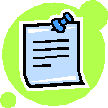 |
|
Step 1
Buyer posts project using TelecomMentor
Escrow Payment Service.
TelecomMentor emails confirmation to Buyer.
|
|
Step 2
Provider places a $100 bid on the project
TelecomMentor emails confirmation to Buyer that Provider has bid $100 on the project.
|
|
Step 3
Buyer awards bid to Provider for $100.
TelecomMentor emails confirmation
to Buyer and Provider.
|
|
|
Step 4
TelecomMentor Online Account Balance is $0. The Available and Total Balance
for Buyer and Provider is $0. |
|
|
|
|
|
|
|
|
|
|
| |
|
|
|
|
|
|
|
|
|
|
|
|
|
|
|
|
|
| |
|
|
|
|
|
|
|
|
|
|
|
|
|
|
|
|
|
|
| |
|
|
|
|
|
|
|
|
|
|
|
|
|
|
|
|
|
|
|
|
| |
|
|
|
|
|
|
|
|
|
|
|
|
|
|
|
|
|
|
|
|
|
|
| |
|
|
|
Depositing Funds in the Escrow Account |
|
| |
|
|
|
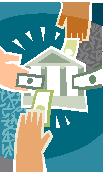 |
|
|
|
|
|
|
|
|
|
|
|
|
| |
|
|
Step 1
Buyer uses PayPal to deposit $100
into TelecomMentor Online Account.
TelecomMentor automatically interacts with PayPal or Credit Card to obtain funds. |
|
Step 2
TelecomMentor updates Accounting Webpage when funds are deposited
into TelecomMentor Online Account.
|
|
Step 3
TelecomMentor emails confirmation
to Buyer and Provider
stating TelecomMentor Online Account
now has a $100 balance.
|
|
Step 4 PayPal or Credit Card emails confirmation to Buyer that funds have been deposited. |
|
Step 5 Buyer makes escrow payment for Provider to begin project.
TelecomMentor holds funds.
Buyer has confidence to start task. |
|
Step 6
TelecomMentor emails confirmation to Buyer and Provider that Escrow payment has been made. $100 is now in TelecomMentor Escrow Account. |
|
Step 7 MYCP for Buyer’s activity shows Escrow Status of Release Funds.
MYCP for Provider’s selling activity shows Escrow Status of Pending Release. |
|
|
|
|
|
|
|
|
| |
|
|
|
|
|
|
|
|
|
|
|
|
|
|
|
| |
Legend: MYCP = My Control Panel |
|
|
|
|
|
|
|
|
|
| |
|
|
|
|
|
|
|
|
|
|
|
|
|
|
|
| |
|
|
|
|
|
|
|
|
|
|
|
|
|
|
|
|
|
|
| |
|
|
|
|
|
|
|
|
|
|
|
|
|
|
|
|
|
|
|
|
|
|
| |
|
Processing Escrow Payments |
|
| |
|
|
|
|
|
|
|
|
|
|
|
|
|
|
|
|
|
|
|
| |
 |
|
Step 1
Provider completes project.
Provider and Buyer exchange messages via PMB
to confirm project is complete.
|
|
Step 2
Buyer confirms project is complete
and proceeds make payment by selecting
Escrow Tab to Release Funds.
|
|
Step 3
TelecomMentor updates Escrow Tab
to Funds Released for both Buyer and Provider and emails confirmation to Buyer and Provider.
|
|
Step 4
TelecomMentor charges 5% Project Fee.
Available Balance and Total Balance is
$95 for Provider and $0 for Buyer. |
|
Step 5
TelecomMentor deducts 5% Service Fee and emails confirmation to Buyer and Provider. |
|
|
|
|
|
|
|
| |
|
|
|
|
|
|
|
|
|
|
|
|
|
|
| |
Legend: PMB =
Private Message Board |
|
|
|
|
|
|
|
|
| |
|
|
|
|
|
|
|
|
|
|
|
|
|
|
| |
|
|
|
|
|
|
|
|
|
|
|
|
|
|
|
|
|
|
|
|
|
|
|
|
|
|
|
|
|
|
|
|
|
|
|
|
|
|
|
Exchanging Feedback and Withdrawing Funds |
|
|
|
|
|
|
|
|
|
|
|
|
|
|
|
|
|
|
|
|
|
|
|
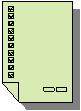 |
|
|
|
|
|
|
|
|
|
|
|
|
|
|
|
Step 1
Buyer and Provider exchange feedback re: completed project.
TelecomMentor sends email confirmation to
Buyer and Provider. |
|
|
|
|
|
|
|
|
|
|
|
|
|
|
|
|
|
|
|
|
|
|
|
|
|
|
|
|
|
|
|
|
Step 2 A If Provider resides in U.S. in
PayPal world-wide supported location,
he/she may use PayPal
to automatically withdraw funds. We can even send wire Transfer for $15 additional charge or Send the your money in form of US Check by Postal mail. When you would like to withdraw either by check or wire Tranfer email support@telecomtraining.net with Name, Address with City, Country and Postal/Zip Code with Project or Telecom Talk Detail |
|
Step 2 B
If Provider resides in India, TelecomMentor will send a Demand Draft to his/her address as a free offer till December 2008.* We can even send wire Transfer for $15 additional charge or Send the your money in form of US Check by Postal mail. When you would like to withdraw either by check or wire Tranfer email support@telecomtraining.net with Name, Address with City, Country and Postal/Zip Code with Project or Telecom Talk Detail |
|
|
|
|
|
|
|
|
|
|
|
|
|
|
Step 3
TelecomMentor emails Buyer and Provider confirmation re: withdrawal and release of funds. |
|
Step 4 PayPal emails confirmation to Buyer and Provider that funds have been received from TelecomMentor. |
|
Step 5
Project is complete. Please use TelecomMentor again. |
|
|
|
|
|
|
|
|
|
|
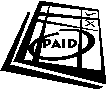 |
|
|
|
|
|
|
|
|
|
|
|
|
|
|
|
|
|
|
|
|
|
|
|
|
|
|
|
|
|
|
|
|
|
|
|
|
|
|
|
|
|
|
|
|
|
|
|
|
|
|
|
|
|
|
|
|
|
|
|
|
|
|
|
|
|
|
|
|
|
Demand Draft Note * To obtain a Demand Draft, Provider should send e-mail to: indianwithdrawal@telecomtraining.net and identify :the Project ID, Title, Service Provider Account #, User ID, Home Address, and Name to whom the Demand Draft should be issued. |
|
|
|
|
|
|
|
|
|
|
|
|
|
|
|
|
|
|
|
|
|
|
|
Projects with Non-Escrow Payments
- The information below identifies the steps for processing Non-Escrow payments.
- These steps apply to the Service Provider, Service Buyer, and TelecomMentor.
Posting and Awarding the Project |
|
|
|
|
|
|
|
|
|
|
|
|
|
|
|
|
|
|
|
|
|
|
| |
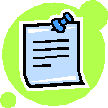 |
|
Step 1
Buyer posts project using TelecomMentor
Non-Escrow Payment Service.
TelecomMentor emails confirmation to Buyer.
|
|
Step 2
Provider places a $100 bid on the project
TelecomMentor emails confirmation to Buyer that Provider has bid $100 on the project. |
|
Step 3
Buyer awards the bid to Provider for $100.
TelecomMentor emails confirmation
to Buyer and Provider.
|
|
|
Step 4
TelecomMentor Online Account Balance is $0.
The Available and Total Balance
for Buyer and Provider is $0. |
|
|
|
|
|
|
|
|
| |
|
|
|
|
|
|
|
|
|
|
|
|
|
|
|
|
| |
|
|
|
|
|
|
|
|
|
|
|
|
|
|
|
|
|
|
|
| |
|
|
|
|
|
|
|
|
|
|
|
|
|
|
|
|
|
|
|
|
|
|
|
|
Creating the Invoice |
|
|
|
|
|
|
|
|
|
|
|
|
|
|
|
|
|
|
|
|
|
|
|
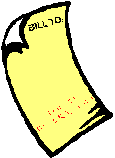 |
|
|
|
|
|
|
|
|
|
|
|
|
|
|
|
|
|
|
Step 1
Provider creates Invoice for $100
for Buyer to pay for project.
TelecomMentor emails confirmation to Buyer and Provider that Invoice has been created.
|
|
Step 2
Buyer must deposit $100 into
TelecomMentor Online Account.
TelecomMentor will receive 5% Project Fee. |
|
Step 3
Provider completes project.
Provider and Buyer exchange messages via PMB to confirm project is complete.
|
|
|
Step 4
Once project is complete, TelecomMentor assigns Invoice #, updates Buyer’s Service Buying Activity to Pay Invoice #, and emails confirmation to Buyer that Invoice # must be paid. |
|
Step 5
TelecomMentor deducts 5% Service Fee and emails confirmation to Buyer and Provider. |
|
|
|
|
|
|
|
|
|
|
|
|
|
|
|
|
|
|
|
|
|
|
|
|
|
PMB = Private Message Board |
|
|
|
|
|
|
|
|
|
|
|
|
|
|
|
|
|
|
|
|
|
|
|
|
|
|
|
|
|
|
|
|
|
|
|
|
|
|
|
|
|
|
|
|
|
|
|
|
|
|
|
|
|
|
|
Paying the Invoice |
|
|
|
|
|
|
|
|
|
|
|
|
|
|
|
|
|
|
|
|
|
|
|
|
|
|
|
|
 |
|
|
|
Step 1
Buyer selects Pay Invoice # and obtains a preview Invoice for review.
Buyer reviews, corrects, if necessary, approves and pays Invoice. |
|
Step 2
TelecomMentor emails confirmation
to Buyer and Provider
that Invoice has been paid. |
|
Step 3
TelecomMentor charges 5% Project Fee.
Available Balance and Total Balance is
$95 for Provider and $0 for Buyer.
|
|
|
Step 4
TelecomMentor deducts 5% Service Fee and emails confirmation to Buyer and Provider. |
|
|
|
|
|
|
|
|
|
|
|
|
|
|
|
|
|
|
|
|
|
|
|
|
|
|
|
|
|
|
|
|
|
|
|
|
|
|
|
|
|
|
|
|
|
|
|
|
|
|
|
|
|
|
|
|
|
|
|
|
|
|
|
|
|
|
|
|
|
|
Exchanging Feedback and Withdrawing Funds |
|
|
|
|
|
|
|
|
|
|
|
|
|
|
|
|
|
|
|
|
|
|
|
|
|
|
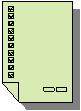 |
|
|
|
|
|
|
|
|
|
|
|
|
|
|
|
|
|
Step 1
Buyer and Provider exchange feedback about completed project.
TelecomMentor sends email confirmation
to Buyer and Provider. |
|
|
|
|
|
|
|
|
|
|
|
|
|
|
|
|
|
|
|
|
|
|
|
|
|
|
|
|
|
|
Step 2A
If Provider resides in U.S. in
PayPal world-wide supported location,
he/she may use PayPal
to automatically withdraw funds. We can even send wire Transfer for $15 additional charge or Send the your money in form of US Check by Postal mail. When you would like to withdraw either by check or wire Tranfer email support@telecomtraining.net with Name, Address with City, Country and Postal/Zip Code with Project or Telecom Talk Detail |
|
Step 2B
If Provider resides in India, TelecomMentor will send a Demand Draft to his/her address as a free offer till December 2008.*We can even send wire Transfer for $15 additional charge or Send the your money in form of US Check by Postal mail. When you would like to withdraw either by check or wire Tranfer email support@telecomtraining.net with Name, Address with City, Country and Postal/Zip Code with Project or Telecom Talk Detail |
|
|
|
|
|
|
|
|
|
|
|
|
|
|
|
|
Step 3 TelecomMentor emails confirmation to Buyer and Provider re: withdrawal of funds. |
|
Step 4 PayPal emails confirmation to Buyer and Provider that funds have been received from TelecomMentor. |
|
Step 5
Project is complete. Please use TelecomMentor again. |
|
|
|
|
|
|
|
|
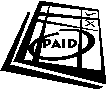 |
|
|
|
|
|
|
|
|
|
|
|
|
|
|
|
|
|
|
|
|
|
|
|
|
|
|
|
|
|
|
|
|
|
|
|
|
|
|
|
|
|
|
|
|
|
|
|
Demand Draft Note * To obtain a Demand Draft, Provider should send e-mail to: indianwithdrawal@telecomtraining.net and identify the Project ID, Title, Service Provider Account #, User ID, Home Address, and Name to whom the Demand Draft should be issued. |
|
|
|
|
|
|
|
|
|
|
|
|
|
|
|
|
|
|
|
|
|
|
|
|
|
|
|
|
|
|
|
|
|
|
|
|
|
|
|